Work Anniversaries Web Part Solution – User Guide
This guide provides step-by-step instructions to configure and use the Work Anniversaries Web Part Solution in your SharePoint tenant. This solution is designed exclusively for SharePoint sites and retrieves employee work anniversaries based on their hire dates stored in Azure Active Directory (Azure AD).
- Prerequisites
Before setting up the web part, ensure the following:- Azure AD Setup: Employee hire dates must be configured in Azure AD profiles.
- SharePoint Environment: You have access to the SharePoint App Catalog and permissions to manage API access.
- Solution Installation and Deployment
Step 1: Upload Solution to the App Catalog
1. Navigate to your SharePoint Admin Center.
2. Go to Apps > App Catalog.
3. Upload the Work Anniversaries. sppkg package file to theApps for App Catalog.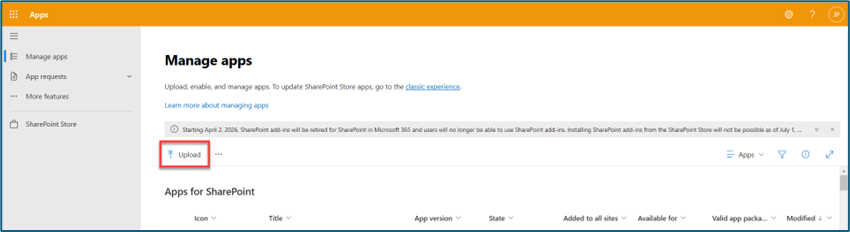
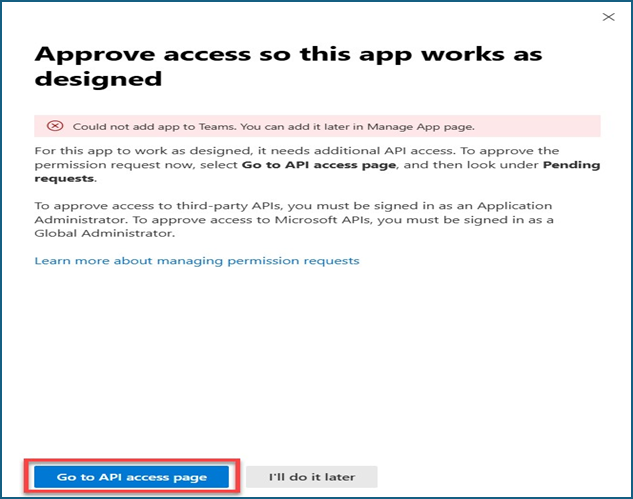
Step 2: Grant API Access
The web part requires permissions to retrieve hire dates from Azure AD.
1. In theSharePoint Admin Center, go to:
Settings > Advanced > API Access
2. Locate the pending request for the Work Anniversaries web part.
3. Grant the necessary API permissions.
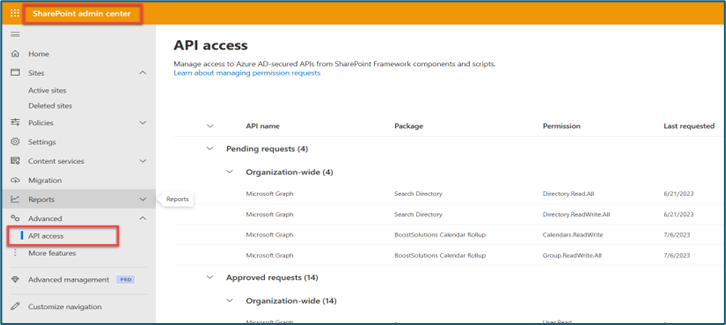
Step 3: Deploy the Solution
1. In the App Catalog, locate the uploaded Work Anniversaries solution
2. Select the solution and click Deploy to make it available across all SharePoint sites. - Adding the Web Part to a SharePoint Site
Step 1: Add the App to the Site
1. Navigate to the SharePoint site where you want to use the web part.
2. Go to Site Contents > Add an App.
3. Select the Work Anniversaries web part from the app catalog and add it to your site.
Step 2: Edit the Page and Add the Web Part
1. Open the SharePoint page where you want to display the Work Anniversaries web part.
2. ClickEdit Page.
3. In the web part toolbox, search for Work Anniversariesand add it to the page.
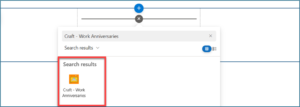
- How the Web Part Works
- The web part automatically retrieves hire dates from Azure AD profiles of employees in your organization.
- Employees with hire dates set in Azure AD will have their work anniversaries displayed automatically.
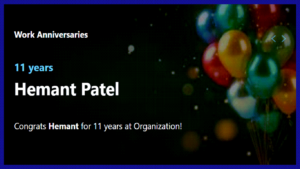
- Troubleshooting Tips
- No Work Anniversaries Displayed: Ensure the hire date is correctly configured in Azure AD for the relevant employees.
- API Access Issues: Verify that the API permissions for the solution are granted in the SharePoint Admin Center.
- Web Part Missing: Ensure the solution is deployed and added to the target site.
- Key Notes
- This solution is exclusive to SharePoint and is not compatible with Microsoft Teams
- Hire date updates in Azure AD will reflect in the web part automatically.