If we want to change the style of our DataCardKeys and DataCardValues in a Power Apps Form, then we must update the style of each of them one by one.
In this article we will see how we can update the properties (Font Size, Color, Fill) of multiple form controls (DataCardKeys and DataCardValues) altogether.
- Let’s Start with the Power app form for the here the example we have taken the customize power apps forms, but the same trick will apply on the Power apps canvas application form.
- Here the few steps to select multiselect control from to different data card.
1. Select the Power Apps form in the tree view
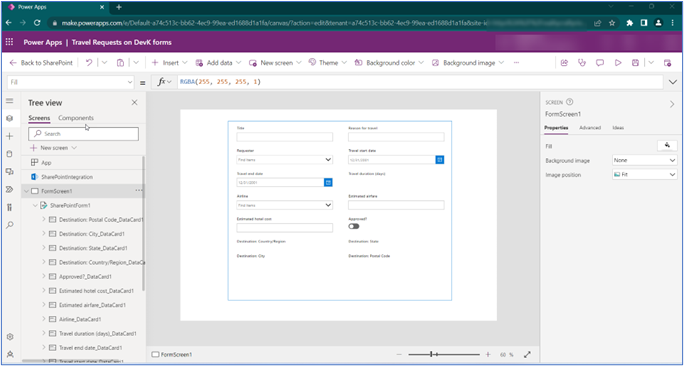
Now Click Select the form in this scenario we are using SharePoint Form because this is customization form.
2. Change the form layout property from vertical to horizontal
- This section will demonstrate how to change the layout. To do this, first go to the right-pane, and select the Layout dropdown. Going through the list of layouts, find one fitting your needs. In this example, we will choose Horizontal.
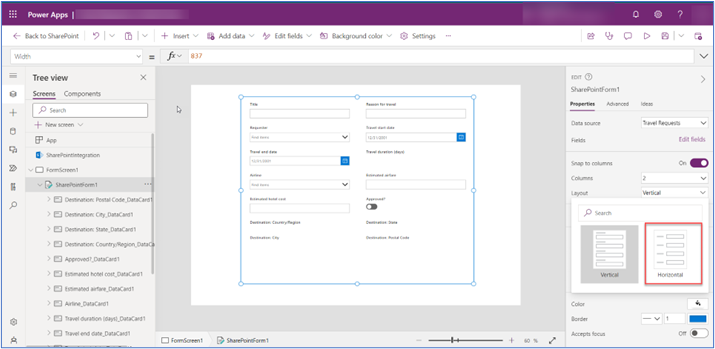
3. Click the undo button
This trick only works if we click the undo button in the top right corner. Pressing Ctrl+Z to undo does not have the same effect.
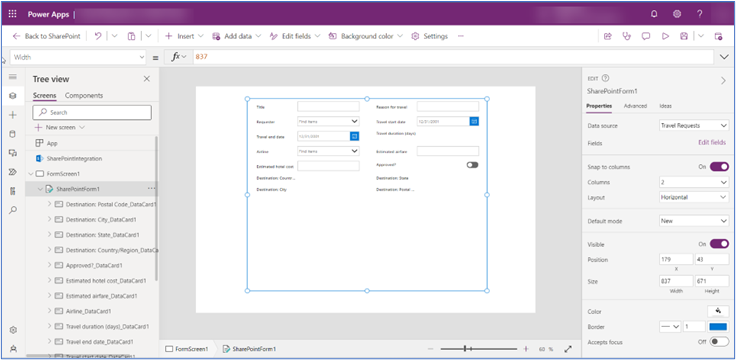
4. Now all DataCardKeys and DataCardValues in the form are selected
- This section shows a single form with multiple datacardValues and datacardKeys. The data card contains one or more dropdown list, radio buttons, checkboxes etc. By design, we can see the data card is selected and there are multiple controls inside each of the form’s data card.
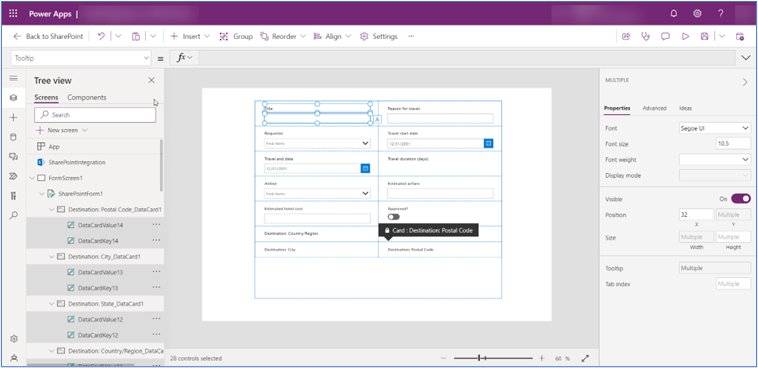
5. Use the Tree View search to quickly unselect either the keys or values
- Now, based on your requirement you can Press the ctrl button and you can deselect the control based on your requirement so if you want to change the DataCardValue property then you can unselect the DataCardKey it’s up to you if you want to selected Specific DataCardValue you can select that and changed the property based on your desired outcome.
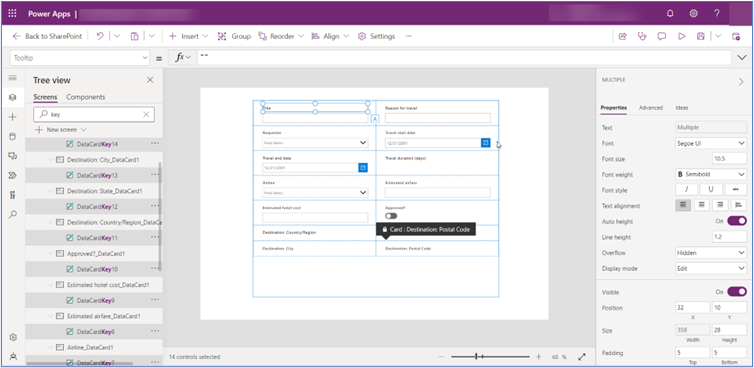
6. Change any property of the remaining selected controls in one-click.
- In this section, we can see how to make the many changes quickly as per the requirement DataCardKeys or DataCardValues in the DataCard.
- In our requirement we want to increase the font size for all DatacardKey text in red color and Font Weight bold as well.
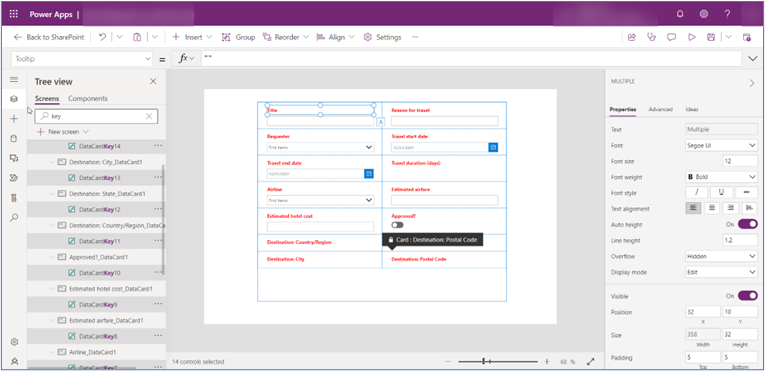
- Here you can change the multiple selected control height, width, color padding, hover effect etc based on the requirement.
- This tricks also work same as the canvas app form.
AboutJaydeep Patel
Greetings! I'm Jaydeep Patel, a passionate Computer Engineer based in Ahmedabad, India, specializing as a SharePoint & Power Platform Developer.
Professionally, I bring expertise in collaborative solutions, content management, and data analytics within the Microsoft ecosystem. With proficiency in Power Apps, Power Automate, and Power BI, I enhance operational efficiency and empower organizations to make informed decisions.
My professional journey is fueled by a passion for continuous learning, particularly in the expansive realm of the Power Platform. Let's connect and explore possibilities on [LinkedIn](https://www.linkedin.com/in/jaydeep-patel-5a472b147/)! I'm looking forward to engaging with like-minded individuals on this exciting journey of technology and collaboration.



